Let's start by assigning a color to the text in A1.
After adding Font., we get this result :
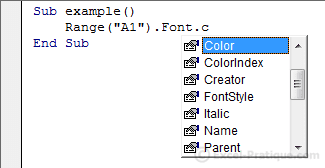
There are two different ways that we can set the color : ColorIndex, which has 56 colors, or Color which makes it possible to use any color at all.
ColorIndex :
Here you can see the 56 colors that are available through ColorIndex :

To set the color of our text to one of these 56, we should write :
Sub example()
'Text color for A1 : green (Color num. 10)
Range("A1").Font.ColorIndex = 10
End SubThis code will give us the following result :
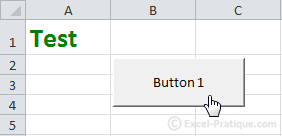
For versions of Excel lower than 2007 : using ColorIndex is preferable to using Color.
Color :
Here is a similar example in which we use Color : Sub example()
'Text color for A1 : RGB(50, 200, 100)
Range("A1").Font.Color = RGB(50, 200, 100)
End Sub
In this case, the color is : RGB(50, 200, 100).
RGB stands for Red-Green-Blue, and the numerical values go from 0 to 255 for each color.
A few examples of colors so that you can understand this better :RGB stands for Red-Green-Blue, and the numerical values go from 0 to 255 for each color.
- RGB(0, 0, 0) : black
- RGB(255, 255, 255) : white
- RGB(255, 0, 0) : red
- RGB(0, 255, 0) : green
- RGB(0, 0, 255) : blue

Choose the color that you want from this utility and just copy the three values into the RGB(red_value, green_value, blue_value).
So to change our text color to the violet above, we should use the following code :
Sub example()
'Text color for A1 : RGB(192, 24, 255)
Range("A1").Font.Color = RGB(192, 24, 255)
End SubThis code will produce the following result :
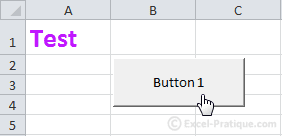
For versions of Excel lower than 2007 : the number of
colors is limited (the closest available color to the RGB values will be
used).
Add colored borders :
We will now create a macro that adds a border to the active cell using ActiveCell.The border will be heavy and red :
Sub example()
'Border weight
ActiveCell.Borders.Weight = 4
'Border color : red
ActiveCell.Borders.Color = RGB(255, 0, 0)
End SubResult :
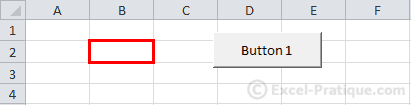
To apply this effect to many cells at once, we can use the Selection command:
Sub example()
'Border weight
Selection.Borders.Weight = 4
'Border color : red
Selection.Borders.Color = RGB(255, 0, 0)
End Sub
Add background color to the selected cells :
Sub example()
'Add background color to the selected cells
Selection.Interior.Color = RGB(174, 240, 194)
End SubResult :
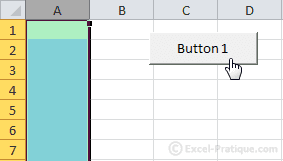
Add color to the tab for a worksheet :
Sub example()
'Add color to the tab for "Sheet1"
Sheets("Sheet1").Tab.Color = RGB(255, 0, 0)
End SubResult :
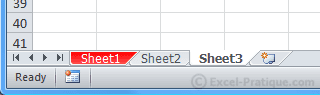


No comments:
Post a Comment