First open the editor and add a module :
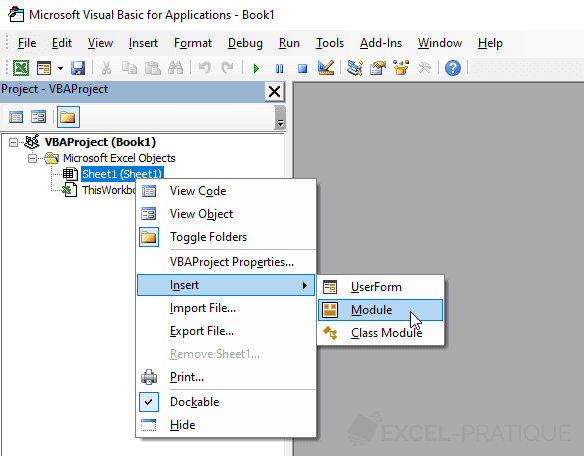
In the module, type "sub selection" and press Enter.
You will notice that Excel has automatically filled in the end of this new procedure :
Sub selection()
End SubNow create a formula button to which you will associate this macro (it is empty for now) :
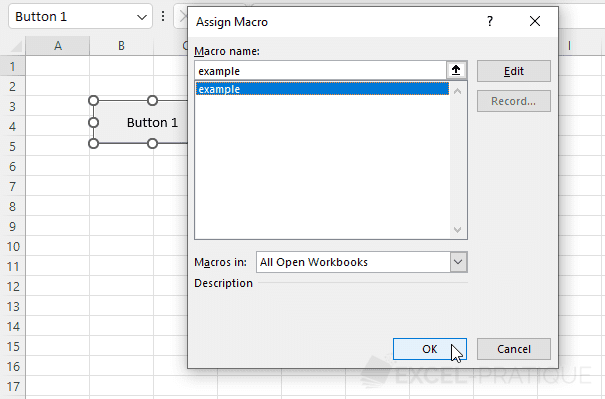
Complete your macro with this code :
Sub selection()
'Select cell A8
Range("A8").Select
End SubYou can test this macro by clicking on your formula button, and you will see that cell A8 is now selected.
We will now edit the macro so that it selects cell A8 on the second worksheet :
Sub selection()
'Activating of Sheet 2
Sheets("Sheet2").Activate
'Selecting of Cell A8
Range("A8").Select
End SubExcel will now activate Sheet 2 and then select cell A8.
Note : the comments (text in green) will help you understand the macros in this course correctly.
Selecting different cells :
Sub selection()
'Selecting A8 and C5
Range("A8, C5").Select
End SubSelecting a range of cells :
Sub selection()
'Selecting cells A1 to A8
Range("A1:A8").Select
End SubSelecting a range of cells that has been renamed :
Sub selection()
'Selecting cells from the "my_range" range
Range("my_range").Select
End Sub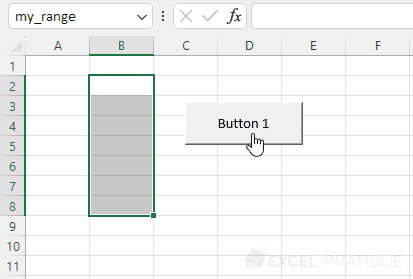
Selecting a cell by row and column number :
Sub selection()
'Selecting the cell in row 8 and column 1
Cells(8, 1).Select
End SubThis method of selecting cells allows for more dynamic selections. It will be quite useful further along.
Here is a little example :
Sub selection()
'Random selection of a cell from row 1 to 10 and column 1
Cells(Int(Rnd * 10) + 1, 1).Select
'Translation :
'Cells([random_number_between_1_and_10], 1).Select
End SubIn this case, the row number is : Int(Rnd * 10) + 1, or in other words : a number between 1 and 10 (there's no reason you should learn this code at this point).
Moving a selection :
Sub selection()
'Selecting a cell (described in relation to the cell that is currently active)
ActiveCell.Offset(2, 1).Select
End SubMoving the selection box two rows down and one column to the right :
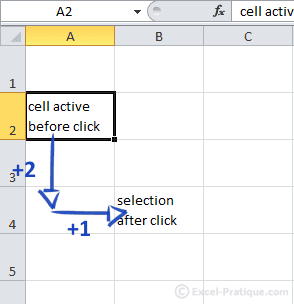
Selecting rows :
It is possible to select entire rows using the Range or Rows commands (the Rows command is of course specific to rows).
Sub selection()
'Selecting rows 2 to 6
Range("2:6").Select
End SubSub selection()
'Selecting rows 2 to 6
Rows("2:6").Select
End SubSelecting columns :
As with rows, it is possible to select entire columns using the Range or Columns commands (the Columns command is of course specific to columns).
Sub selection()
'Selecting columns B to G
Range("B:G").Select
End SubSub selection()
'Selecting columns B to G
Columns("B:G").Select
End Sub

No comments:
Post a Comment